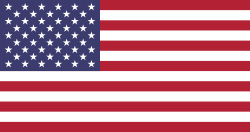Warehouse Management :
Complex Inventory Management with Odoo
Basically, you can set up receiving and delivery processes with up to three steps and all 3(+1) steps are default settings in Odoo, designed to accommodate various business models. Clearly, you can have a complex product receipt and delivery process without needing additional customization or coding.
 Designed by Freepik.com
Designed by Freepik.com
If you have no prior experience using Odoo, we are happy to provide a brief explanation Along with examples of situations to help you understand the differences between each setting.
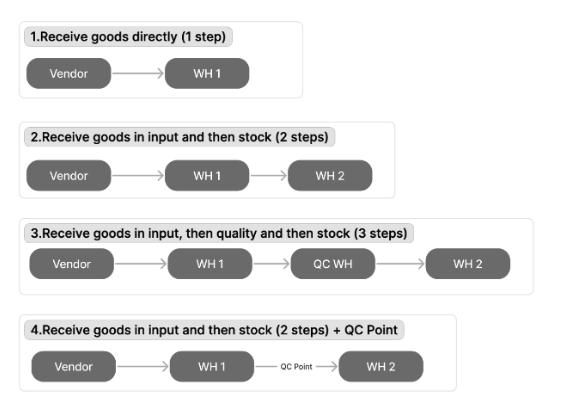
- Receive Goods Directly : Receiving goods from the vendor into the warehouse, ready for immediate sale. This is the default setting provided by Odoo. It's straightforward: just receive goods from the vendor into your warehouse, You can use this type of receipt if your receiving process is uncomplicated.
- Receive Goods in Input and Then Stock : Receive goods from the vendor into Warehouse 1 for some processing, then transfer them to Warehouse 2, after which they are ready for sale. (In this case, you will not be able to sell goods directly from Warehouse 1.)
Example : You receive goods from the vendor's truck and place them at the entrance of your warehouse (WH1). After counting or signing the documents, you then move them into the stock (WH2). - Receive Goods in Input, Then Quality, and Then Stock (3 steps) : Receive goods from the vendor into Warehouse 1, then transfer them to the QC warehouse for qc inspection. After passing the inspection process, transfer them again to Warehouse 2, where they are ready for sale. (In this case, you will not be able to sell goods directly from Warehouse 1 or the QC warehouse.)
Example :You receive goods from the vendor's truck and place them at the entrance of your warehouse (WH1). Your QC team then moves the goods to the QC warehouse for quality inspection. Only the goods that pass inspection can be moved into the main warehouse (WH2). - This is not directly configured in Odoo settings, but rather it involves using the functions together between Multistep Warehouse and the Quality Apps. There's often confusion between the 3-step process and the configuration of a 2-step process with a QC point. If you consider the diagram, you'll see that QC doesn't necessarily have to occur within the QC warehouse but can take place during the transfer of goods between warehouses (or even during receipt from the vendor). This can be applied to the configuration of all 3 steps.
Example : You receive goods from the vendor's truck and place them at the entrance of your warehouse (WH1). Your QC team inspects the goods at the entrance, and only those that pass inspection are approved to be moved into the main warehouse (WH2).
But our customer manage their warehouse like this:
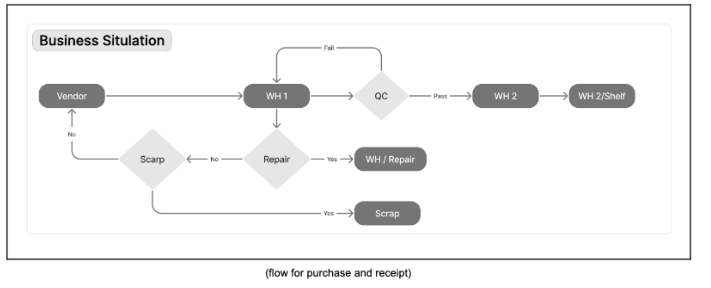
They receive goods from the vendor into WH1, then move to QC WH to do 'QC process' before moving them to WH2. If the QC fails, the goods remain at WH1 for repair or conversion into scrap. And at WH2, they have shelves dedicated to each product.
Do you think it's too complicated, and Odoo can't handle it?
Our team can customize the warehouse settings into a 3-step process to align with the business's operational needs. The customers need to inform us which specific products or categories they want to utilize this flow for. (We can set up different flows for different products if needed.) After that, it's our responsibility to take care of the rest.
The first thing we do is configure the default warehouse setting for 'Operating Receipt'. When confirming receipt of goods from the vendor, the products will be directed to 'WH 1'.
Next, we create a new operation type, 'Internal Transfer QC → WH2', for transfer of goods from the QC warehouse to WH2.
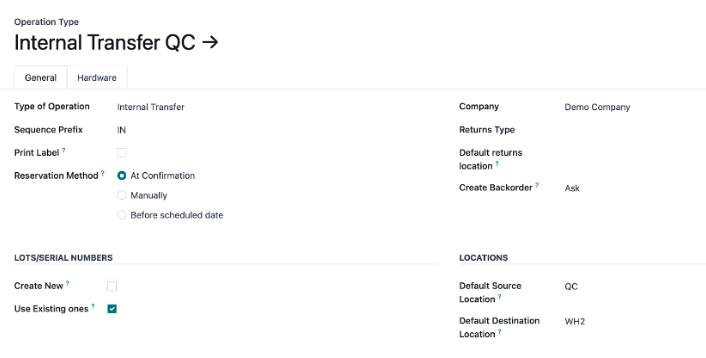
And then, we create a route to define the product's path. We create 'Push to'* rule from WH1 → WH QC, with 'Push and Pull'** rule from WH QC → WH2, and use the 'Internal Transfer QC → WH2' operation we previously created. (For shelf placement, we can specify the product shelf under WH2 using the Putaway Rule.)
*Push to : When products arrive in WH1,Operation Type are created to send them to QC WH.
**Push and Pull : When the goods arrive at QC, the system automatically drafts the movement of the goods to the WH2.

Next, set up QC control, configuring the QC process to be used with the 'Internal Transfer QC → WH2' operation.and setting 'Fail Location' as WH Scrap and WH Repair.
(Also, we can create a WH Pending To Return for damaged goods awaiting return to the vendor, depending on the business's situation)
When you receive goods from a vendor, the system will automatically generate an 'Internal transfer' from WH1 to QC, next when you confirm that operation the system will auto-create an 'Internal transfer' from QC to WH, and the quality check process will occur at this stage. Once you confirm QC Pass, your products will be ready for sale and located in WH2.
And this is the traceability of your products.

Now, What about the steps for products that fail?
Remember that you set the Fail Location. The difference is that during the Quality Check process, if you confirm a QC Fail, you will need to select either WH Scrap or WH Repair. This is the traceability of your failed products.

If you have any questions or need assistance with warehouse management or other aspects of your Odoo system, feel free to contact us here.