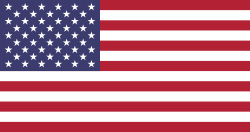Designed by Freepik.com
ทำให้ชีวิตคุณง่ายขึ้นด้วยเคล็ดลับที่ใช้งานได้จริงและฟีเจอร์ที่ซ่อนอยู่ใน Odoo ตั้งแต่ปุ่มลัดบนแป้นพิมพ์ไปจนถึงเครื่องมือ AI อันทรงพลัง รวมถึงวิธีจัดระเบียบข้อมูลอย่างง่ายและรวดเร็ว เคล็ดลับเหล่านี้จะช่วยให้คุณทำงานได้เร็วขึ้นและชาญฉลาดยิ่งขึ้น
แป้นลัดบนคีย์บอร์ด
1. พิมพ์ ( / ) สำหรับการใช้งานเมนูลัด
พิมพ์เครื่องหมาย / ในช่อง text fields จะเปิดใช้งาน Powerbox ช่วยให้คุณจัดรูปแบบเนื้อหาเป็นรายการ หัวข้อ โค้ดบล็อก หรืออื่นๆได้อย่างรวดเร็ว ซึ่งมีประโยชน์อย่างมากในโมดูล Knowledge สำหรับการเขียนบทความที่มีโครงสร้างชัดเจนและอ่านง่าย
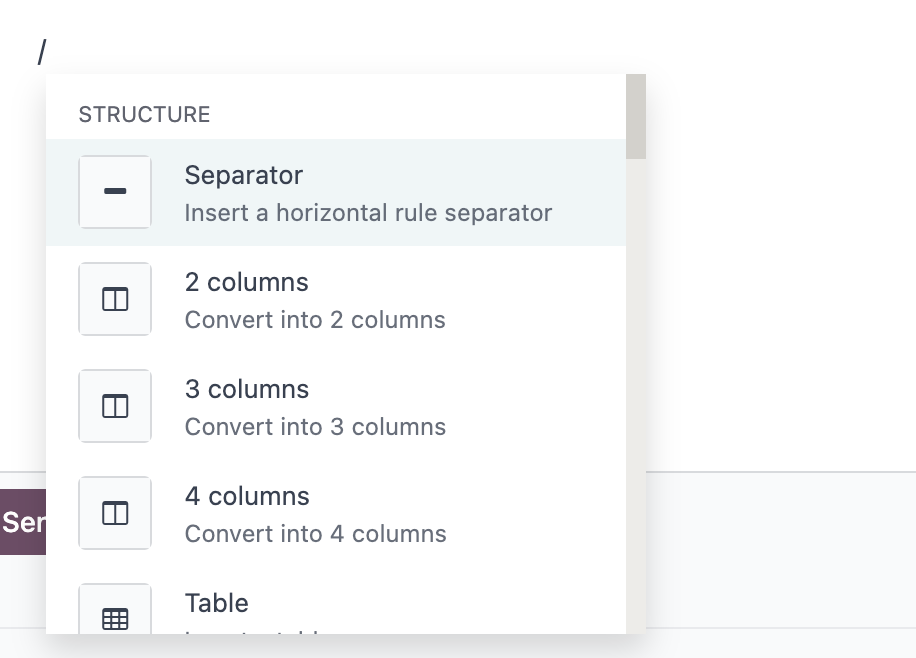
2. คีย์ลัดสำหรับการกลับสู่หน้าแรก
เมื่อคุณต้องการกลับไปที่แดชบอร์ดหลัก ให้ใช้คีย์เหล่านี้สำหรับทางลัด
- macOS: Ctrl + H
- Windows / Linux: Alt + H
3. เครื่องหมาย Command ตัวช่วยการค้นหาที่ทรงพลัง
Open the command palette and use smart shortcuts to navigate faster:
- / → Search for apps, menus, and modules
- @ → Find users
- # → Jump to Discuss channels
- ? → Search Knowledge articles
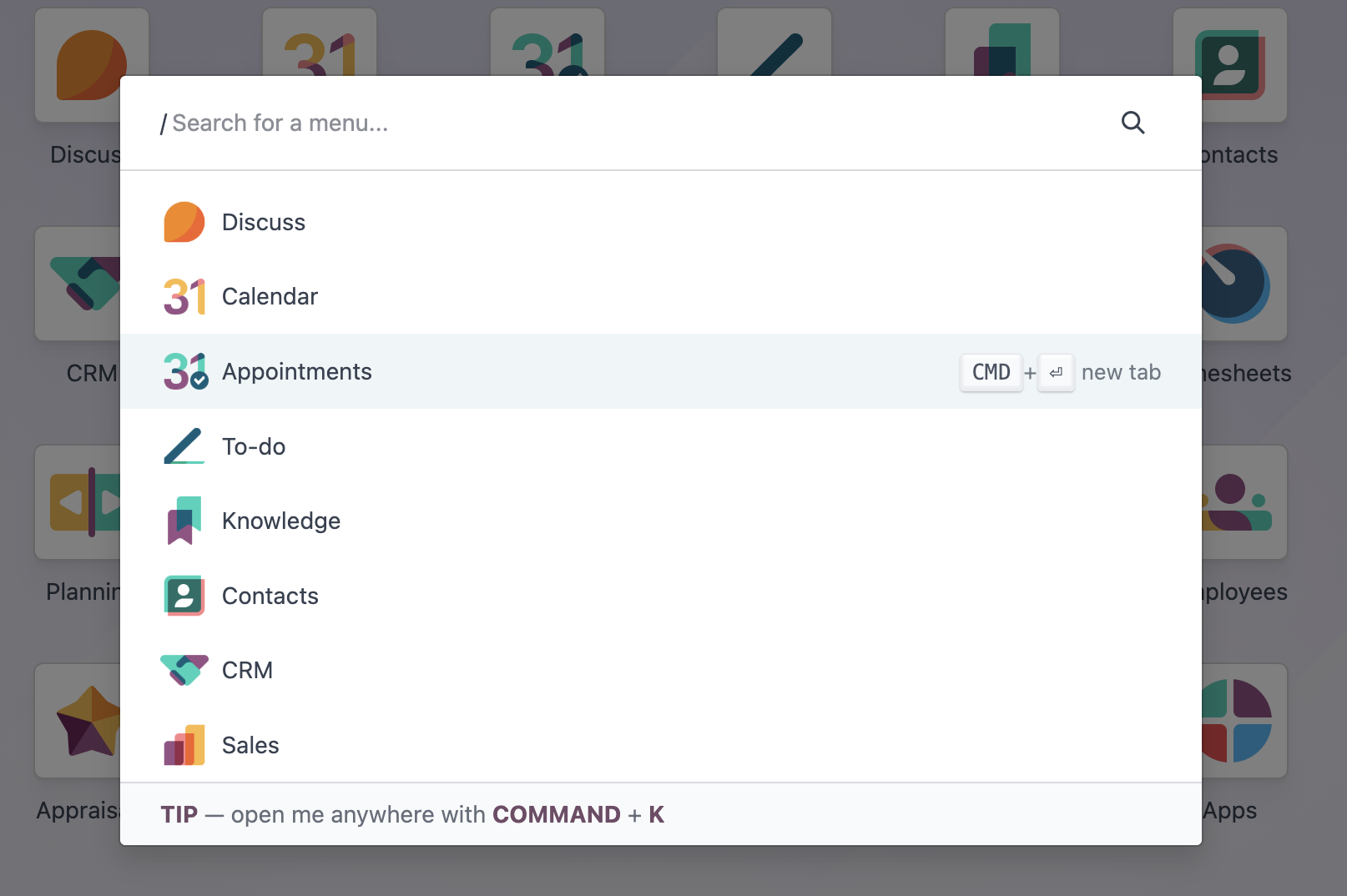
Change the User Interface Language
Want to work in a different language?
- Click on your Profile icon (top-right corner)
- Select Preferences
- Under Language, choose your preferred language
- Click Save
Odoo will reload the interface in your selected language, perfect for global teams or bilingual environments.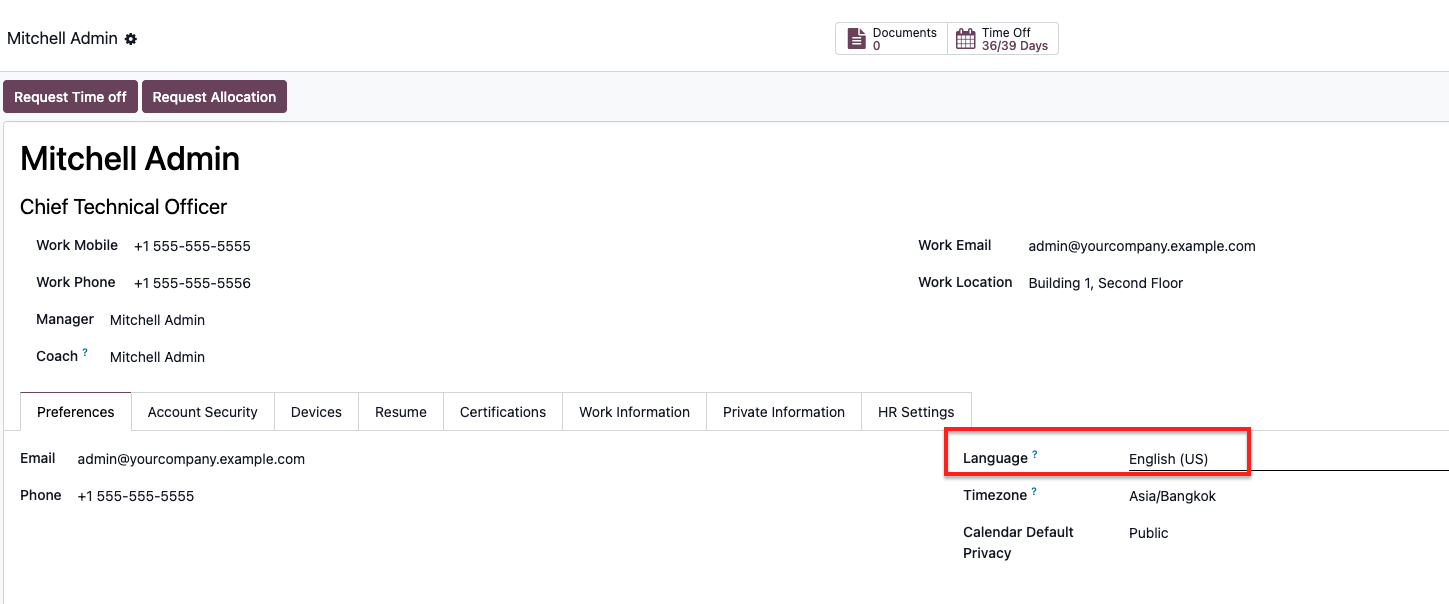
Filters, Group By, and Saving Custom Views
You can fine-tune your data view using Filters and Group By, then save the layout for future use.
How to Filter and Group:
- Go to any list view (e.g. Sales Orders, Contacts, Invoices)
-
Click on Filters or Group By to narrow or group the data
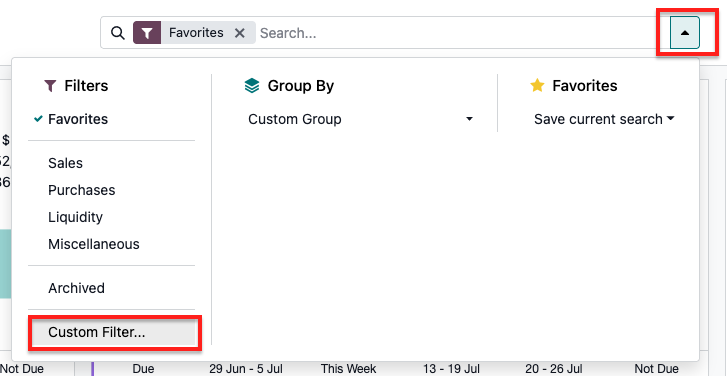
-
Use Add Custom Filter to define your own rules
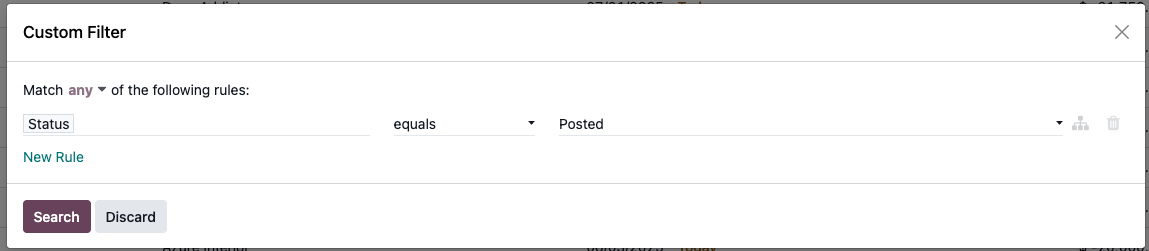
How to Save Your Favorite Views:
- After applying your filters/grouping, click the Favorites icon
-
Choose Save current search
-
Give it a name and optionally set it as the default view
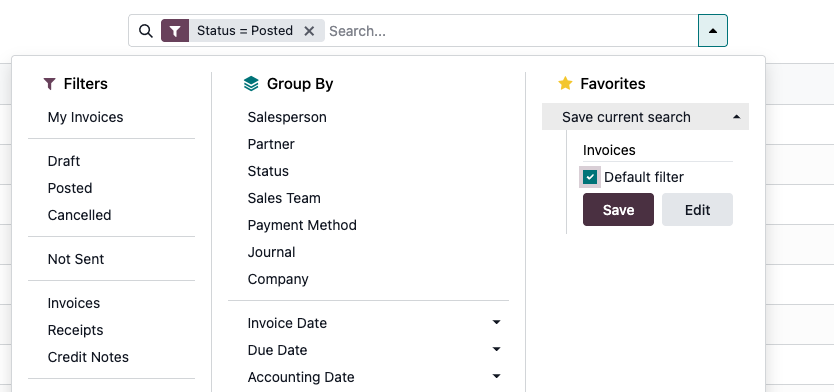
Now every time you return to the view, your saved configuration will load automatically.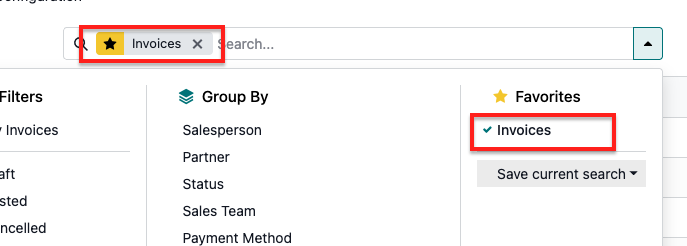
AI Tools and ChatGPT Integration for Optimized Productivity
Streamline your tasks using built-in AI features:
- Document Processing: AI extracts and categorizes data using OCR—even from scanned PDFs.
- Summarization: Get quick summaries of long messages or records.
-
Text Generation & Editing: Fix typos, rephrase in different tones, or generate content.
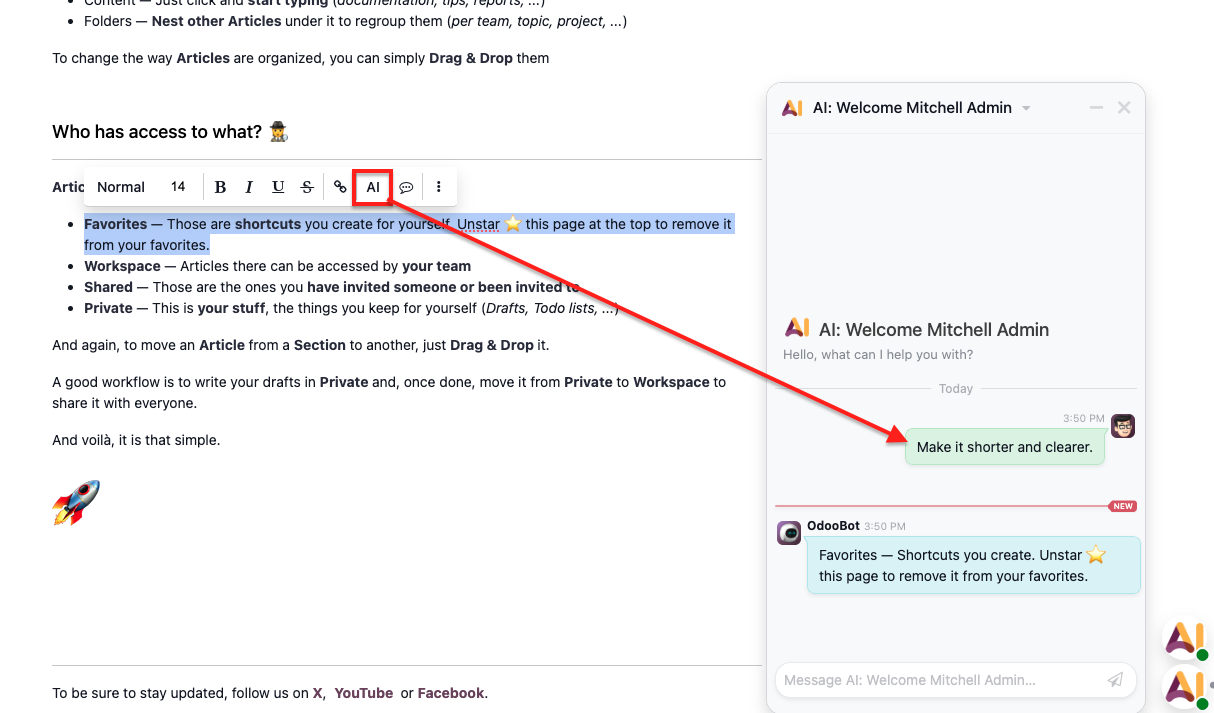
-
Translation: Communicate across languages instantly.
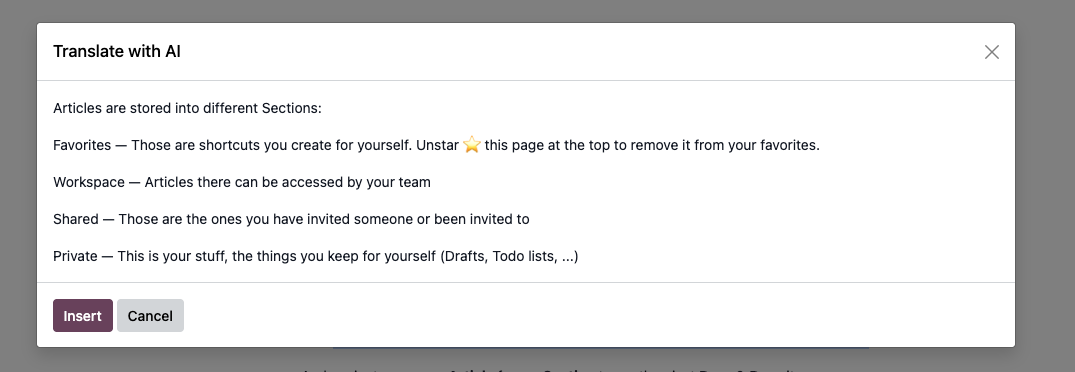
Dark Mode & Light Mode Toggle
Need a break from the screen glare? Odoo lets you toggle between dark and light mode:
- Go to Profile > Toggle > Dark Mode
This helps reduce eye strain during extended work sessions.

Knowledge Module Enhancements
Odoo’s Knowledge module makes it easy to document and share internal know-how:
- Quick Access: Use the article icon (top-right) to find related content
- Improved Article Tools: Easily edit, format, and organize pages
-
Public Sharing: Publish helpful guides on your website
Improved Communication with Discuss
Odoo’s built-in chat makes team communication effortless:
- Real-Time Messaging: Communicate with team members instantly
- Private & Public Channels: Manage access and visibility
-
File Sharing & Voice Messages: Collaborate faster and more efficiently
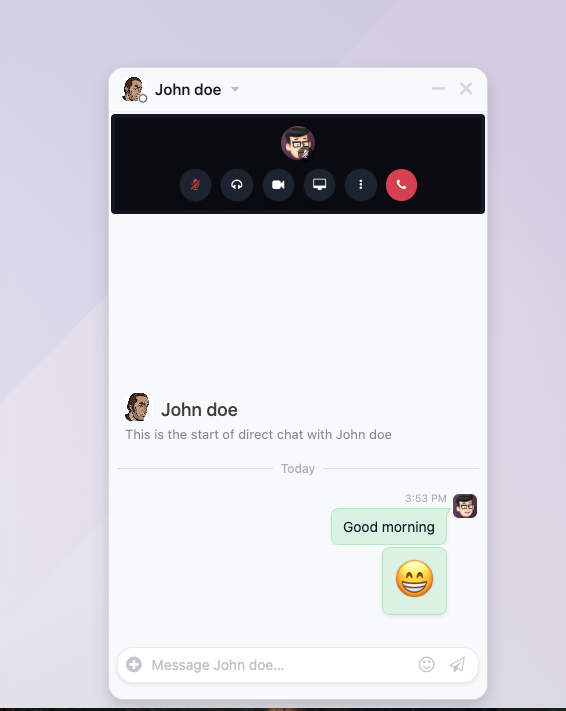
The Versatile Chatterlog
The Chatter is an integrated communication and activity log present on most records within Odoo. It serves as a centralized hub for all interactions and updates related to a specific record, ensuring transparency and traceability among team members. Key features of the Chatter include:
- Followers: Users can add followers to a record, ensuring they receive notifications for all updates, messages, and logged notes. This keeps relevant team members in the loop automatically.
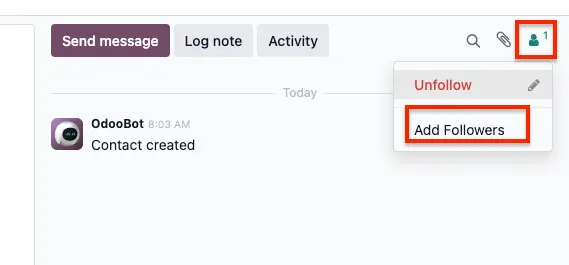
- Attachments: Files can be easily attached to the Chatter, providing quick access to important documents directly within the context of the record. Users can attach files by clicking the paperclip icon or by dragging and dropping.
- Search: The Chatter includes a search functionality, allowing users to quickly find specific messages or notes by entering keywords or phrases.

- Log Notes with Pinging Colleagues: Users can log internal notes on individual records, which are visible only to internal users. A powerful feature is the ability to "ping" or tag colleagues within a note, sending them an email notification and adding their response directly to the Chatter.
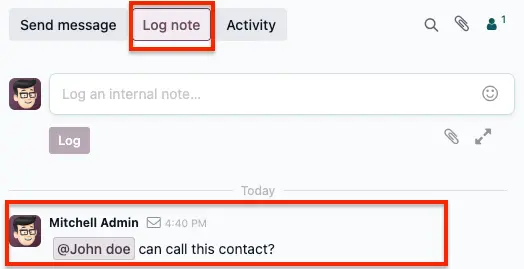
- Activities: The Chatter enables scheduling follow-up tasks tied to a record. Users can define activity types, due dates, assignees, and summaries. These activities can be scheduled, marked as done, or even be set to "Done & Schedule Next" for recurring tasks.
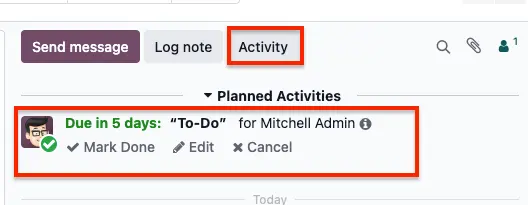
Personal Task Master: The Odoo To-Do App
The Odoo To-Do app is your personal task manager, built for efficiency and seamless integration, especially with the Project app. Here's how to put it to work:
- Create a To-Do Item:
- Quick Create: Press Ctrl+K from anywhere in Odoo, then click "Add a To-Do."
- Detailed Creation: Add a title, then enrich your task with tags, assignees, and rich content using the Odoo Editor (embed media, links, etc.).
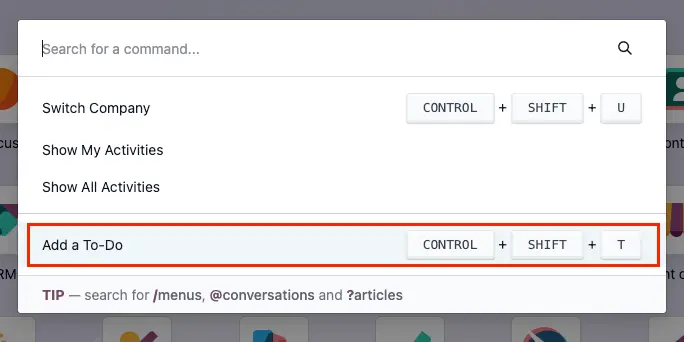
- Convert to a Project Task:
- Have a personal to-do that belongs in a project? Easily convert it into a formal project task. Specify the project, assignees, and relevant tags during conversion to integrate it into your larger project workflows.
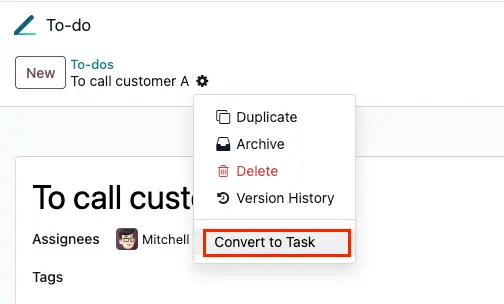
- Have a personal to-do that belongs in a project? Easily convert it into a formal project task. Specify the project, assignees, and relevant tags during conversion to integrate it into your larger project workflows.
- Manage Your Task Pipeline:
- Your To-Do app displays an interactive dashboard of your assigned items. Drag and drop tasks between different stages.
- Customize stages: Create, fold, edit, or delete personal stages to tailor your workflow.
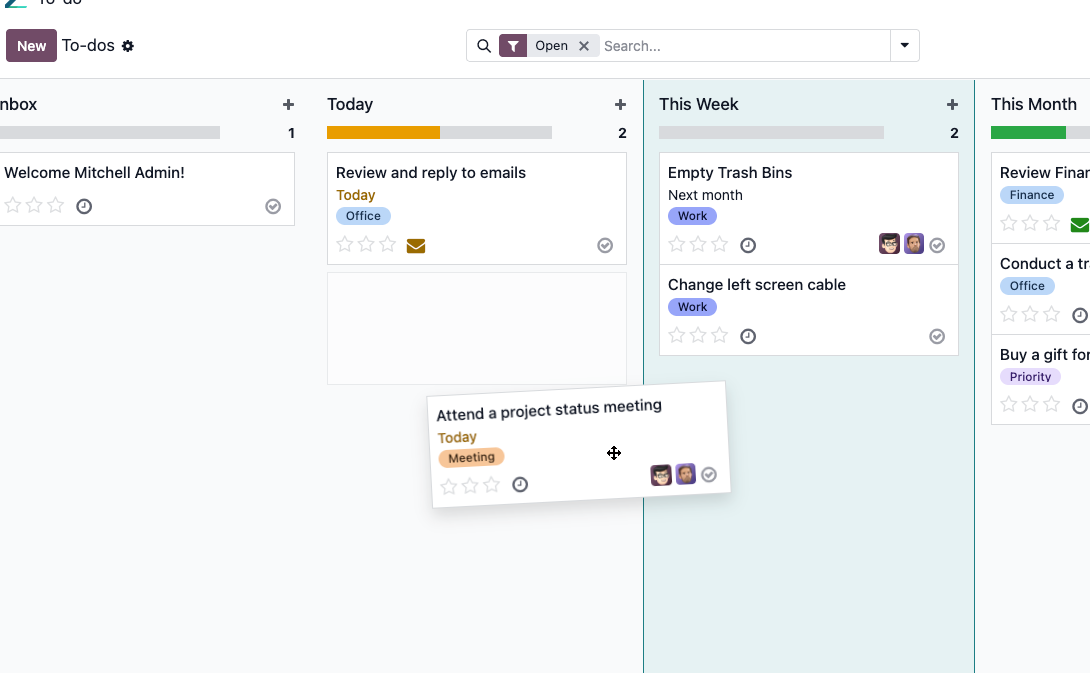
- Schedule Activities on To-Dos:
- Beyond just the task, schedule detailed activities directly on a to-do item.
- Select activity types (e.g., call, email), set due dates, assign to individuals, and add summaries or descriptions.
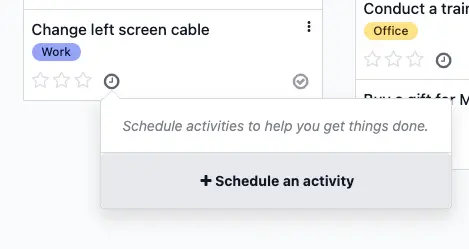
Odoo is more than an ERP, it’s a smart productivity tool. With keyboard shortcuts, AI-powered helpers, customizable interfaces, and powerful collaboration features, you can streamline your daily work like never before. Try these tips to get the most out of your Odoo experience and make every click count.